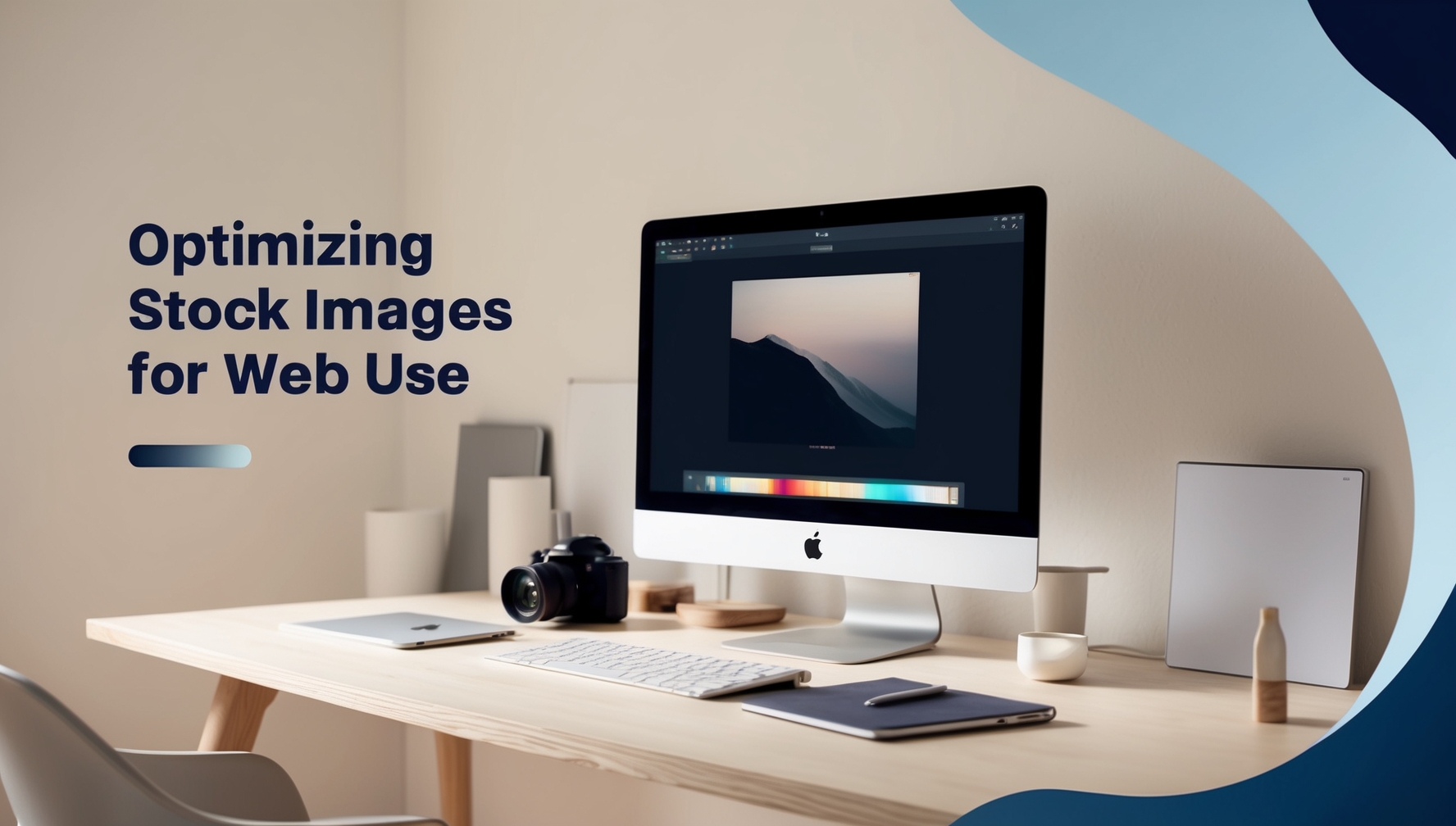Optimizing stock images for web use is crucial for ensuring fast loading times, better user experience, and improved SEO. Whether you’re using images for a website, blog, or online store, proper optimization can enhance the performance and visual appeal of your site. When choosing the perfect stock image, it’s important to select visuals that align with your content and audience, and then optimize them for web use to achieve the best results. Here’s a guide on how to optimize stock images for web use effectively.
1. Choose the Right File Format
Different file formats serve different purposes, and choosing the right one is the first step in optimizing your images. To find unique stock images that stand out, consider exploring less mainstream sources or specialized collections.
- JPEG: Ideal for photographs and images with lots of colors. It offers good compression without significant loss of quality.
- PNG: Best for images with transparent backgrounds or when you need higher quality with less compression. However, PNG files are usually larger than JPEGs.
- WebP: A modern format that provides superior compression with no noticeable loss in quality, resulting in smaller file sizes compared to JPEG and PNG.
- GIF: Suitable for simple graphics, logos, and animations but not recommended for high-quality images due to limited color range.
Tip: Use JPEG for photos, PNG for graphics with transparency, and WebP if you want a balance between quality and file size.
2. Resize Images to the Appropriate Dimensions
Uploading images that are larger than necessary can slow down your website. Resize your images to the exact dimensions needed for your web design.
- Tip: Determine the maximum width your images will be displayed at, and resize them accordingly before uploading. For example, if your website layout shows images at a maximum of 1200 pixels wide, resize your images to that width.
3. Compress Images Without Losing Quality
Compression reduces the file size of your images, making them load faster. There are two types of compression:
- Lossy Compression: Reduces file size by removing some image data, which can slightly reduce quality. This method is ideal for photographs where a small loss in quality isn’t noticeable.
- Lossless Compression: Reduces file size without any loss in quality. Best for images where preserving every detail is important.
Tip: Use online tools like TinyPNG, JPEGmini, or Squoosh to compress images effectively. For WebP format, tools like Google’s WebP converter can be useful.
4. Use Image Optimization Plugins
If you’re using a content management system (CMS) like WordPress, image optimization plugins can automatically compress and optimize images as you upload them.
- Tip: Popular plugins like Smush, ShortPixel, or Imagify can help automate the process, ensuring that all images on your website are optimized without manual intervention.
5. Optimize Image Alt Text for SEO
Alt text (alternative text) is a short description of the image that helps search engines understand what the image is about. It also improves accessibility for users who rely on screen readers.
- Tip: Write descriptive, keyword-rich alt text for each image. For example, instead of “image123.jpg,” use “modern kitchen design with marble countertops.”
6. Implement Lazy Loading for Faster Page Speed
Lazy loading delays the loading of images until they are needed, such as when a user scrolls down the page. This improves initial load times and reduces the amount of data downloaded.
- Tip: Most modern web platforms and browsers support lazy loading. If you’re using WordPress, plugins like WP Rocket or Lazy Load can enable this feature easily.
7. Leverage Browser Caching
Browser caching stores images and other resources in the user’s browser so that they don’t need to be reloaded every time the user visits your website. This speeds up the website for returning visitors.
- Tip: Configure your server to use cache control headers, which instruct browsers on how long to store images. This can be done via your website’s .htaccess file or by using a plugin.
8. Use a Content Delivery Network (CDN)
A CDN distributes your images across multiple servers worldwide, reducing the distance between the user and the server, which results in faster image loading times.
- Tip: Services like Cloudflare, Amazon CloudFront, or KeyCDN can help deliver your images quickly, regardless of the user’s location.
9. Optimize Thumbnails and Small Images
Thumbnails and small images are often overlooked but can significantly impact your website’s performance if not optimized.
- Tip: Create separate, smaller versions of your images for thumbnails and compress them appropriately. Avoid using the original, full-sized image as a thumbnail.
10. Monitor and Test Your Website’s Performance
After optimizing your images, monitor your website’s performance to ensure the changes have the desired effect. Use tools like Google PageSpeed Insights, GTmetrix, or Pingdom to test your website’s loading speed and identify any further improvements needed.
- Tip: Regularly check your website’s performance, especially after adding new images, to ensure it remains fast and responsive.
Conclusion
Optimizing stock images for web use is essential for maintaining a fast, user-friendly, and search-engine-optimized website. By selecting the right file formats, resizing and compressing images, and implementing techniques like lazy loading and browser caching, you can enhance your website’s performance and provide a better experience for your visitors.