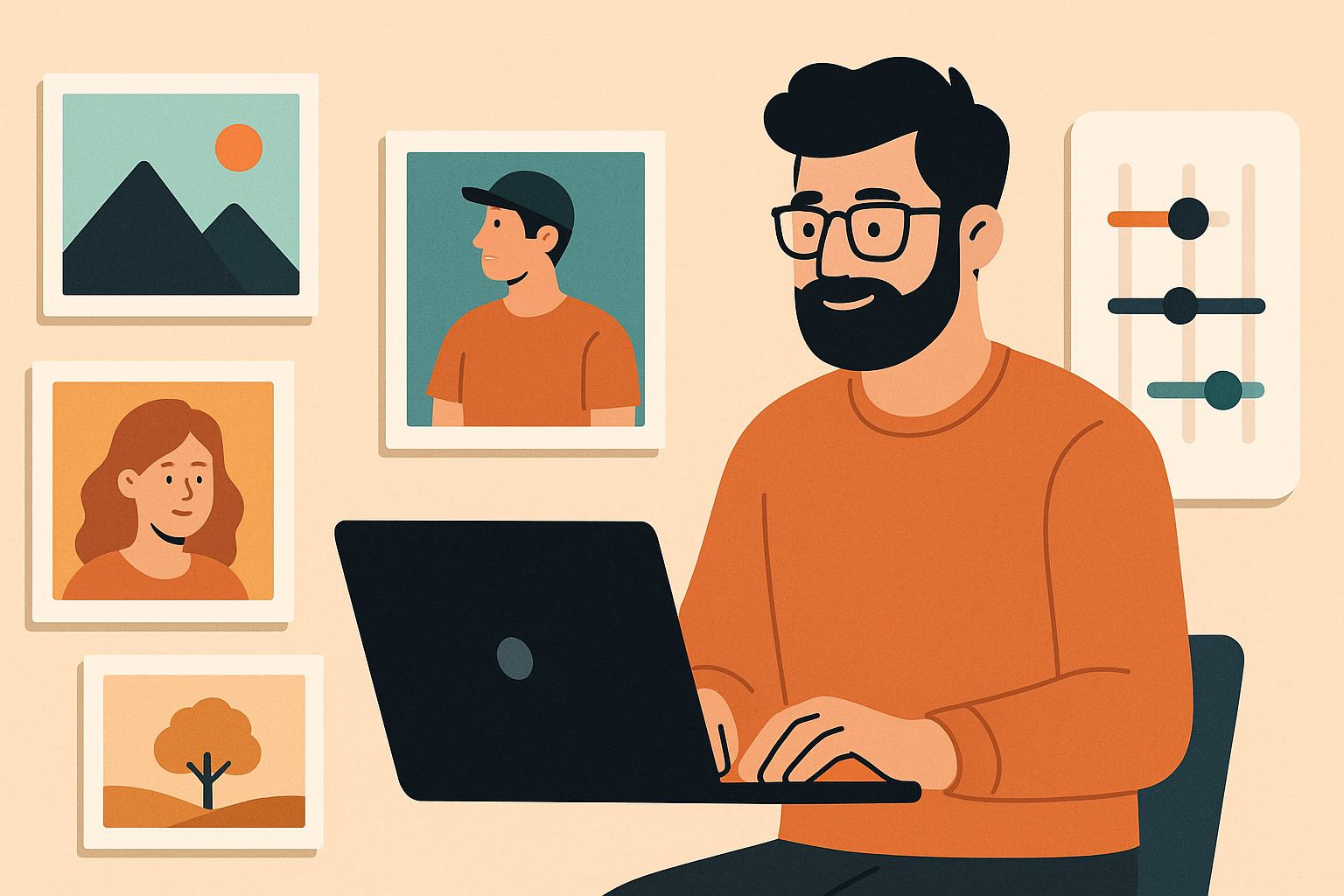Consistent visuals can increase brand recall and improve portfolio cohesion. When users scroll through your collection, they should recognize your style without reading your watermark. The most efficient way to achieve this is by building and using custom filters tailored to your image content, subjects, and moods.
Why Consistency Matters in Stock Photography
Inconsistent editing confuses buyers and reduces trust. A saturated landscape next to a muted editorial portrait breaks the visual rhythm. If you’re building a personal brand or curating for marketplaces, uniformity makes your portfolio stronger and easier to license.
Benefits of Custom Filters
- Time-saving: Editing becomes faster once your look is standardized.
- Professionalism: Cohesive work appears intentional and well-crafted.
- Buyer retention: Clients seeking specific aesthetics will return to a consistent source.
Foundations of a Custom Filter
Creating a custom filter isn’t about slapping on a preset. It’s about building a visual identity. Here’s how to construct a filter that serves your brand:
1. Define the Aesthetic
- Mood: Are your photos light and airy or dark and moody?
- Color Palette: Do you lean toward warm earth tones or crisp neutrals?
- Genre: Filters for food, fashion, and landscapes require different treatment.
2. Choose a Base Image
Select a well-balanced photo from your library that represents your usual lighting and subjects. This will serve as your test canvas.
3. Adjust the Core Settings
Manually fine-tune the following before creating your filter:
- White Balance: Keep tones true to your brand palette.
- Exposure: Set a baseline for brightness and contrast.
- Tone Curve: Shape shadows and highlights to match your desired mood.
- Color Grading: Use HSL sliders and split toning to build your signature hues.
- Sharpness & Clarity: Avoid extremes. Tailor based on genre.
Saving and Naming Your Filter
Once you’ve finalized the look:
- Save it in Lightroom, Capture One, or your preferred software.
- Name it clearly by mood or use case (e.g., Urban Soft Cool, Golden Editorial).
Avoid vague names. If you build multiple variations, include a version code.
Test Across a Set
Apply your filter to at least 10–15 images:
- Vary the lighting (sunset, studio, overcast).
- Mix wide shots and close-ups.
- Include human subjects and textures.
Adjust the filter where needed. A good base should work on 80% of your images with minimal tweaking.
Build a Filter Library
Don’t rely on a single filter. Instead, create a small set that covers your most frequent environments:
- Natural Light Daytime
- Studio Editorial
- Night Urban Scenes
- Product Flat Lays
- Muted Lifestyle
This approach lets you stay consistent within a series, while adapting to different shooting conditions.
Common Pitfalls to Avoid
- Overediting: Clarity sliders and dehaze can destroy natural skin tones.
- Ignoring Skin Tones: If people are in your shots, always test how the filter treats various skin shades.
- Heavy Vignetting: Works for moody portraits, but breaks in flat lays and architecture.
- One-filter-fits-all mentality: Even the best filter won’t work for every photo.
Final Tips
- Batch edit, but always check images one-by-one before export.
- Periodically re-evaluate your filters against new trends or updated software tools.
- Export with consistent metadata and naming conventions to match your aesthetic.
A custom filter isn’t just about color—it’s about strategy. The better your filters match your intent, the more impact your images will have.